- Published in Blog
Guide to All Edform Features for Your Interactive Worksheets
Interactive Worksheets: what and why
Interactive Worksheets are electronic worksheets for the student's independent work created by the teacher on special platforms such as Edform.
Interactive worksheets help make the learning process exactly activity-based. Worksheets can include higher-level tasks that require analyzing, comparing, and applying knowledge in new situations. They can be used as independent services or distance learning systems.

A platform for interactive worksheets, Edform, has integration with Google Classroom, which will facilitate the process of distance learning.
Let's observe all Edform features that enhance your worksheet and make it interactive.
Edform Interactive Features for Your Worksheet
- Fill-in-the-Blank
A Fill-in-the-Blank task requires students to specify the missing word or words in a phrase, sentence, or paragraph. You have an opportunity to make more blank spaces so that students will have to guess the meaning of what should be in the gaps.
This assignment helps to check the knowledge of terms, and rules, master new vocabulary, etc.
Fill-in-the-Blank questions are graded automatically.
You can choose the number of points for each task or set a default point.
In the settings of each fill-in-the-blank box, you can choose alternative answers that can be counted, and the system will mark them as correct.
- Checkbox
The checkbox task is similar to the multiple-choice: students must select the correct option from the presented ones. However, there is one difference, in the checkbox, the student can choose several suitable options from the list.
Checkbox questions are graded automatically.
In the settings, you can change the size of the fields, the number of boxes for answers, mark the correct ones, and set the points for this task.

- Multiple choice
A multiple-choice assignment assumes that the student will choose one of the suggested answers. This feature is most often used in one-answer tests.
Multiple choice questions are graded automatically.
On Edform, you can choose the number of columns, boxes, points for the task, and the correct answer.
- Dropdown
A dropdown list is a closed-ended question that allows students to select one answer from a list of options presented in the dropdown menu.
Dropdown questions are graded automatically.
The Edform system allows you to choose the unlimited number of answer options in the dropdown list. However, the teacher should remember that the more straightforward and precise the question and variants are, the better the student's answer. Too many out-of-order options can confuse even the student who knows the correct answer to the question.
- Hotspot
The task for identifying correctly marked text or visual (pictures) zones. Such a technique can be used for true or false questions.
Hotspot questions are graded automatically.
Students may be shown an image for questions with hotspots to select a specific area as their answer. Below are examples of hotspot questions:
- Anatomy: finding body parts.
- Geography: Find areas on the map.
- Foreign language: selection of clothing items.
Depending on the task, you can select the required number of hotspot zones. You can mark the correct area simply by clicking on it.
6. Drag&Drop
A drag-and-drop question has two or more possible answers, which you drag to the desired answer spots. The target can be a block, a table, or another place on the screen with a blank space.
Drag&Drop questions are graded automatically.
A drag-and-drop question should have instructions on how to answer it.
For example, it might prompt you to select only specific answers or use one answer for multiple targets, drag different answers to the same target, or arrange your solutions in a particular order.

- Matching
Related concepts are given on the left and right with such interactive features as words in a sentence, generic and specific concepts, etc. The student needs to draw correspondence lines, drag the blocks on the computer and place them with each other, etc. This also includes tasks for sorting and classifying.
Among ideas for matching options are:
- concepts and definitions;
- text and image;
- list of authors and citations;
- dates and events;
- a list of ideas and their characteristics;
In the Edform editor, you can add the required number of zones, change their sizes, and set the number of points for the correct answer.
Matching questions are graded automatically.
- Math Response
The element allows students to put an equation, formula, or any mathematic response (similar to Fill-in-the-Blank interactive question type) as an answer that the student should write.
This type of interactive feature is auto-graded.

This is an ideal element for Maths lessons, where tasks imply the usage of specific math symbols absent on the regular keyboard.
- Open-ended
Open-ended questions require the student to write the answer themselves. That task reveals the student's procedural knowledge, opinion, or attitude to something.
Open-ended questions are manually graded.
The assignment itself may indicate whether there is a word limit or not. Make sure you give the student enough time to respond.
Open-ended questions help develop critical thinking by reflecting on a specific situation or text.
For more about open-ended questions, read here.
- Audio Response
Sometimes online format lacks the presence of the voice. For these purposes, on Edform, you can add an assignment in which the student can answer by voice. This can be used to check pronunciation (Languages), correctly placed rhythm in a sentence (Phonetics), and other assignments.
Audio Recorded questions are manually graded.
The teacher can indicate a time limit to not listen to a thirty-minute answer in the assignment.
You can take advantage of this platform feature if you have a PRO subscription. Read more about the possibilities of voice features on Edform here.

- Video Response
The video format allows students to be creative and open-minded. This is an assignment that can be used in Literature, English, and other classes. The video response helps the teacher see the student's work and effort and grade it decently.
Video respose question type is manually graded.
6 Additional Elements for your Interactive Worksheet
- Youtube Video element
A great addition to your worksheet is a YouTube video. It can serve several functions:
- introduce students to new information
- review what they have learned
- serve as the basis for an assignment
Feel free to add different assignments under the video to check whether or not students have watched it. That way, you will ensure that the video is not left untouched. Such tasks can include both closed- and open-ended questions.

- Audio element
Voice-over narration of the worksheet is a good option because then the student feels the teacher's presence. The teacher can record a voice-over to explain an assignment or material students are more likely to have misunderstood. This is not a substitute for an entire lecture class but an excellent complement to it.
You can also add recorded audio to the voice box if it is an assignment from the textbook to test listening skills.
- Text element
This platform feature is ideal for creating a worksheet from scratch. By adding a blank page to the Interactive Sheet Editor, you will need to add text and other elements.
The benefit of this feature is obvious: you will be able to formulate a task for your students based on the use of interactive elements in your worksheet.
Keep in mind that if you add a worksheet that you have already done somewhere else, you might not always have a space for this box if it is needed.
- Math Equation
The interactive element math equation can be paired with a math response. The teacher can write a formula, equation, or other mathematical task using special symbols from the equation editor.
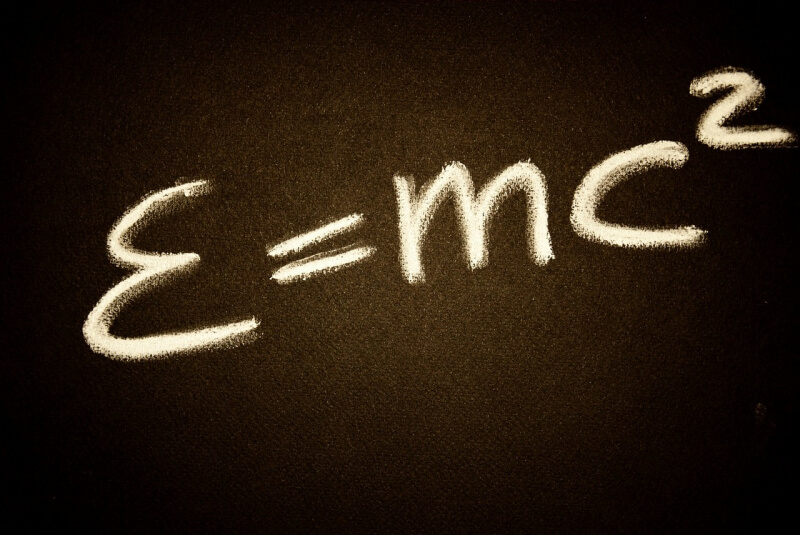
This element simplifies creating math worksheets and can come in handy if you assign tasks related to a new topic.
- Image feature
Adding a picture can be an independent object and part of the task.
Using this function as a standalone, you can add Drag&Drop, Matching, and Multiple Choice features. The main task will be to connect the pictures with a specific meaning or the second picture by logic, etc.
- Information feature
The name of the function speaks for itself. It is a field that the student clicks on to get information from the teacher about the assignments. It can contain additional information on general knowledge or the necessary one for mastering the material.
The main advantage is that it does not take up much space on the worksheet, and it can even be added to ready-made worksheets.
Sign up now and try all the Edform features for your interactive worksheets!
10 Interactive Grammar Worksheets for Your English Lesson
Grammar is not the most fun thing to do in English class, but it all depends on the methods of teaching. We've selected 10 interactive grammar worksheets for your English class that make learning engaging.
How to Create an Interactive Activity for Your Classroom: A Step-by-Step Guide
Interactive classroom activities are steadily gaining popularity among educators and are replacing conventional assignments. In this article, we have prepared a guide on creating interactive worksheets for your class using Edform.
5 Best Interactive Worksheets That Make Learning Fun for Kids
With the development of technology, educational platforms started to appear, offering the opportunity to create and use interactive worksheets. Edform combines both a worksheet builder and a library with ready-made worksheets posted there by other teachers. Let's have a look at the 5 best interactive worksheets for kids!
The Benefits of Using Edform for Online ESL Tutoring
ESL tutoring can be a really rewarding experience, especially if you're helping people learn a new language. However, it can also be tedious and time-consuming for nontech teachers. That's where Edform stands out, with its user-friendly interface, easy navigation, and the best interactive elements for your esl worksheets. Stay tuned to read more about the benefits of using Edform for online ESL tutoring!
Edform's User-Friendly Interface: The Perfect Solution for Teachers with Little Tech Experience
Are you tired of using platforms that are overly complicated and filled with spam? If so, you're not alone. At Edform, we understand this problem and aim to provide a user-friendly experience with a simple and easy-to-learn interface. In this blog post, we'll take a closer look at Edform's convenient interface and explore how it can help teachers with little tech experience create engaging interactive online activities that will inspire and motivate their students.
The Role of Interactive Lessons in Project-Based Learning: Edform's Features and Resources
In this article, we'll explore the role of interactive lessons in project-based learning and how Edform's features and resources can help teachers create engaging and effective lessons for their students. So, whether you're a seasoned educator or just starting, read on to learn how Edform can help you enhance your PBL curriculum and make learning more fascinating and enjoyable for your students.